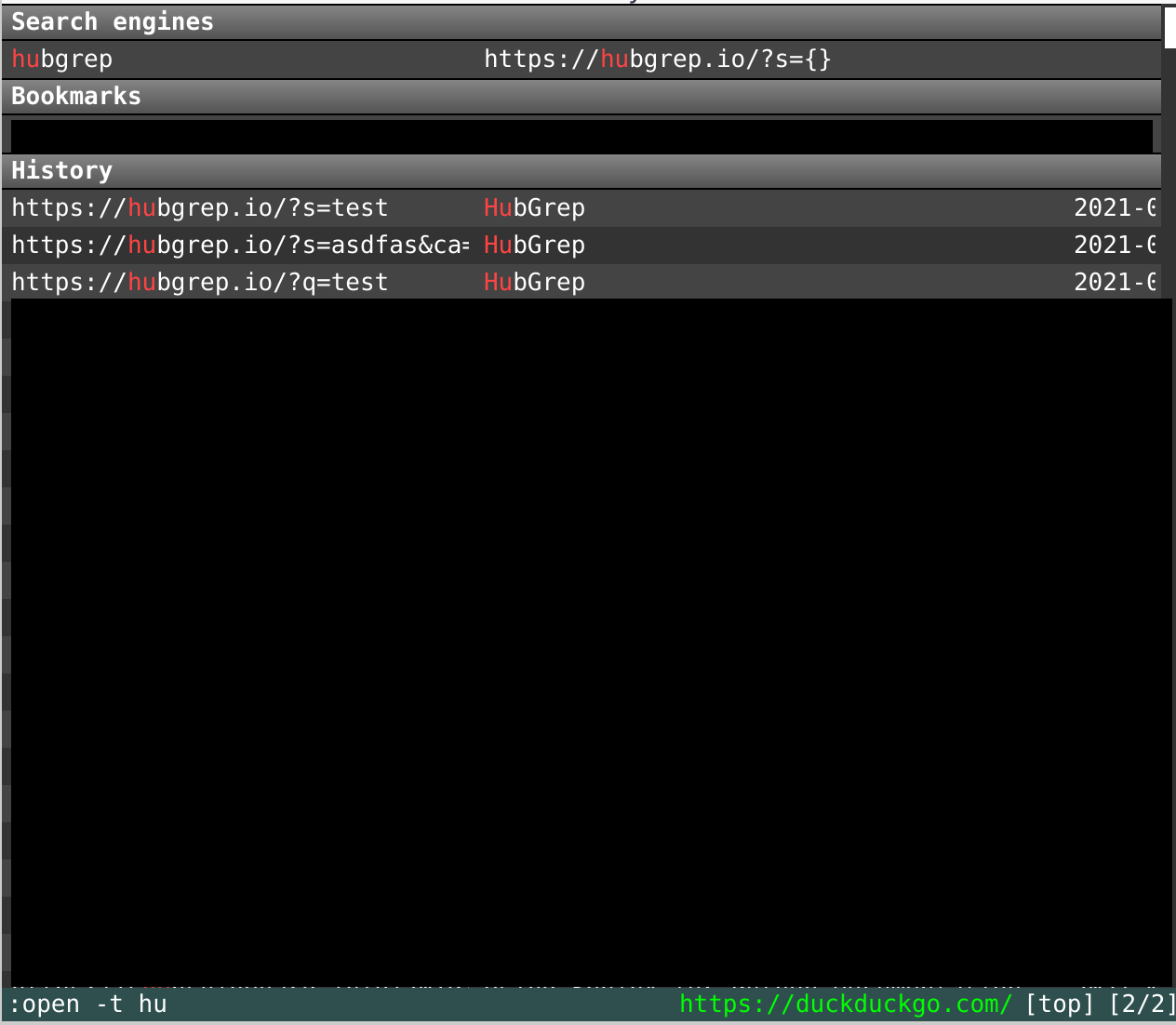Add HubGrep to your browser as a search engine¶
Firefox¶
Go to hubgrep.io, and right click in the search field. In the menu that pops up, click “Add a Keyword for this Search…”
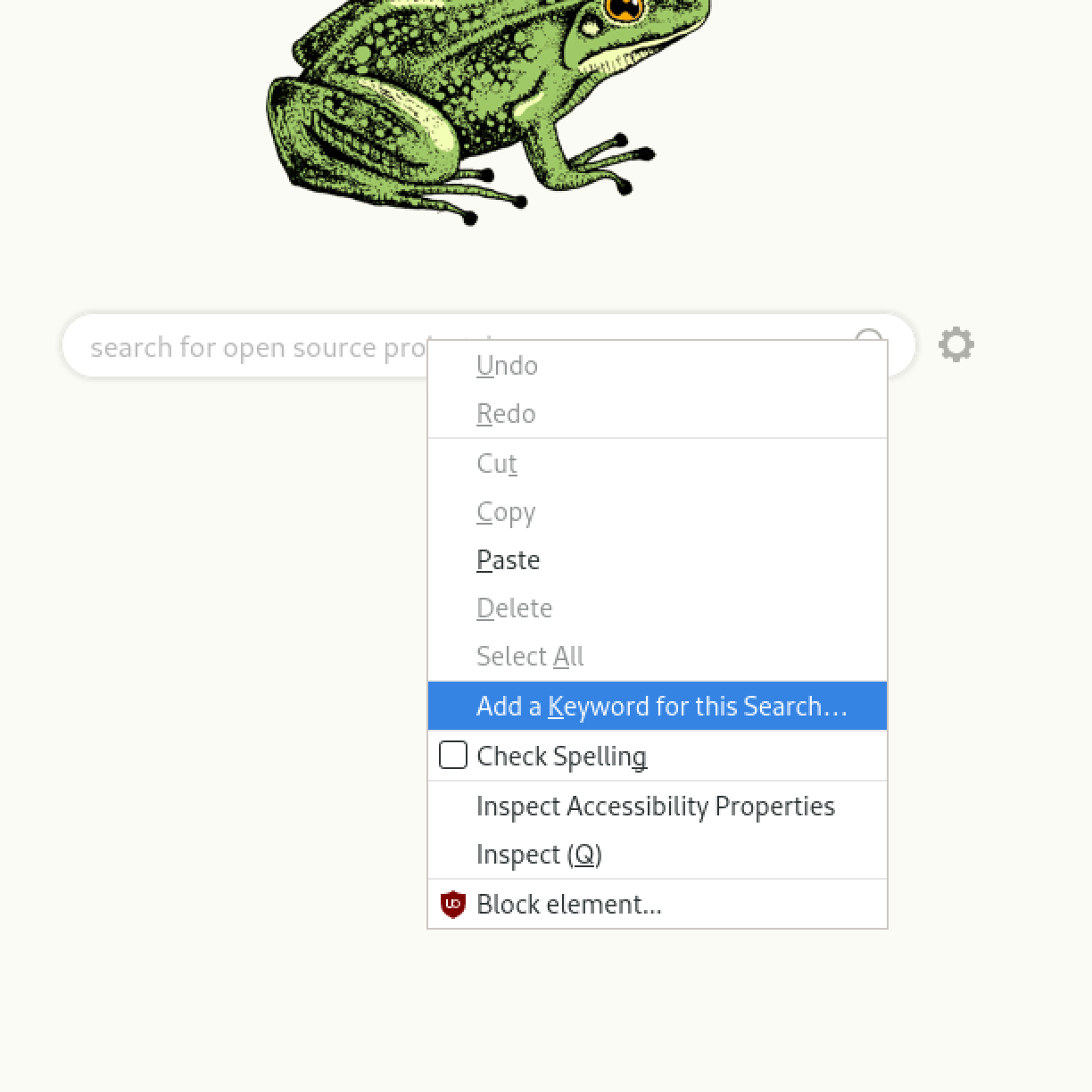
This opens a window to to add this as a bookmark. The keyword triggers your search later.

Afterwards, you can search by typing the keyword, followed by the query, in the addressbar!
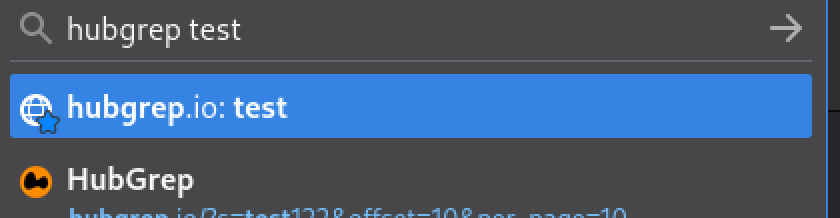
This works with all kinds of text inputs, not just HubGrep! :)
Chromium¶
Open the settings and go to “Search engine” in the menu on the left.
In that category, click “Manage search engines”. Click the “Add” button to add a new search engine.
The URL should look like https://hubgrep.io/?s=%s.
If you have visited HubGrep before, check if it already exists before adding another!
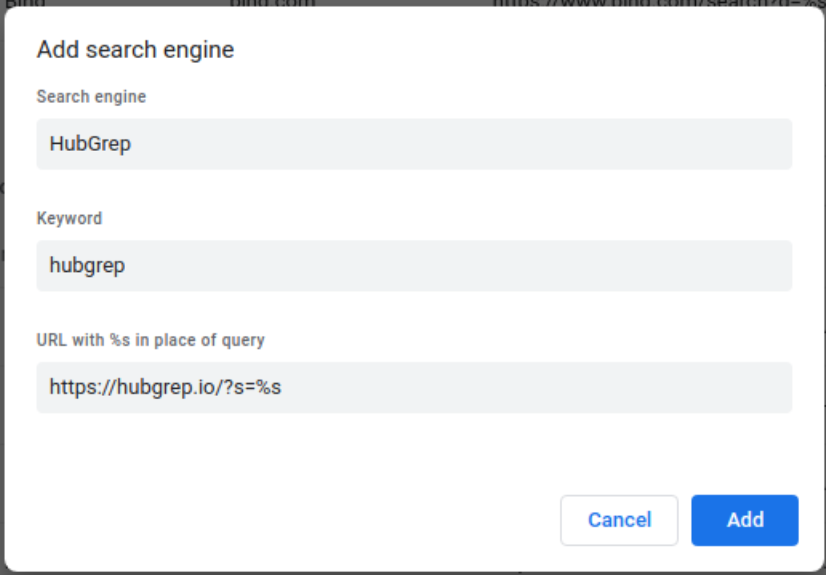
Afterwards, same as Firefox: search by typing the keyword followed by the query in the address bar.
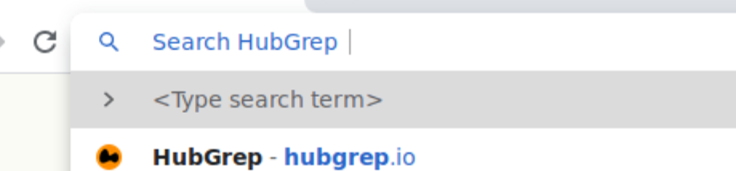
Qutebrowser¶
In qutebrowser, you can add search engines by adding them to c.url.searchengines in your config.
Edit .config/qutebrowser/config.py, and append HubGrep like this:
c.url.searchengines = {
'DEFAULT': 'https://duckduckgo.com/?kae=t&kad=de_DE&kp=-2&kn=1&q={}',
'ddg': 'https://duckduckgo.com/?kae=t&kad=de_DE&kp=-2&kn=1&q={}',
'wiki': 'http://de.wikipedia.org/w/index.php?search={}&title=Special:Search',
'mediathek': 'https://mediathekviewweb.de/#query={}&everywhere=true',
'deepl': 'https://www.deepl.com/en/translator#en/de/{}',
'osm': 'https://www.openstreetmap.org/search?query={}',
# ...
'hubgrep': 'https://hubgrep.io/?s={}'
}
After restarting qutebrowser, you will get the search autocompletion in the :open dialog! (The one thats also triggered with O!)